CUSTOM CONTENT
(CC)
Custom content, which is often referred to as the simple term CC or CUSTOM CONTENT in English, is material created by users of The Sims community.
CCs are about furniture, then furniture and everything about Create a Sim (CUS) , then clothes, hair, shoes and so on.
Downloading the CCs is really simple. First of all, you must first find a site from which you can find them. For example, THE SIMS RESOURCE (TSR) is the site that offers the largest choice ever of CC.
Once you enter the TSR site, you can already see the news of the day on the front page. At the top, then you will find the menu from which you can choose the chapter of The Sims for which you want to download the material and then a series of categories.
So just move the arrow to The Sims 4 and let the drop-down menu appear.

Once you have chosen the CC you want to download, just click on the photo and then scroll down and press DOWNLOAD.
Another very important thing to read is the description of the content we are about to download. We need to pay attention to two fundamental things:
- if it requires the mesh;
- if it requires any DLC.
The MESH is the basis of the CC. This basically means that a person can take Author X's shirt and just add some colors, but for the shirt to work you will still need the original CC base (the mesh). Downloading a non-meshed CC will result in where the CC should appear in the Sim, there will simply be a transparent space. For example, if there was to be a shirt, the Sim's chest will be completely transparent. Or, Sims will be studded with black and blue squares and question marks.
Generally, CCs that need meshes are marked with the word RECOLOR in the title, meaning they only add colors to the original mesh.
If you are having this problem, check out my YouTube video to fix it.
If, on the other hand, it requires a DLC that you don't have, you simply can't download it as it won't work for you.

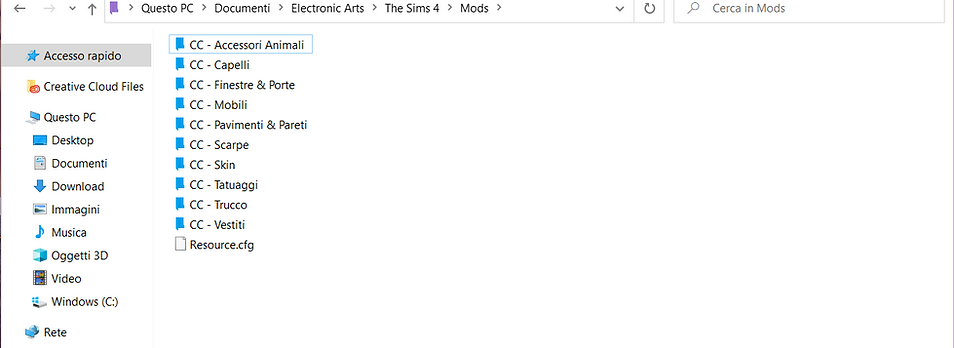
Let's now move on to the actual installation.
Once you have downloaded the CC you want, if it is in a .zip folder, extract it and keep only the .package files.
Please note: there are no CCs in .ts4script format, those are mods!
Let's then install them in this file path:
Documents → Electronic Arts → The Sims 4 → Mods.
If this is your first time downloading CCs, then I recommend that you start tidying up your Mods folder right away. You can divide the CCs into various folders; for example, the easiest method is to divide them by category, then create various folders named as "Shoes", "Clothes", "Furniture" and so on.
Being .package files, the CCs do not have to respect the rule of "maximum one folder in the Mods folder", like mods. CCs can be placed in up to five subfolders.
Example: Clothes → Woman → Teenager → Long → Red.
Another very important thing is not to keep .zip files & images in the Mods folder, as the game tries to read them and if it cannot, it slows down even further. In short, it's not good!
Once the CCs have been extracted, delete all the files that, as mentioned above, are not .package.
Note n.2: I personally named the CC folders with the initial "CC" so as not to mix them with the mod folders that I usually use., But it is not a mandatory step.
As a last step, once the game is open we will have to go to activate the settings. So, click on:
Settings → Game Options → More → Enable Custom Content and Mods.
It will then be mandatory to restart the game for the change to take effect.

Latest information on CC.
There are the cc ALPHA and the CC MAXISMATCH (MM). The CC alpha have a very realistic style, like TS3, while the CC MM take the style of TS4.
TSR mainly offers CC Alpha, so if you want to search for CC Maxis Match, you will have to google, for example, The Sims 4 CC Maxis Match and then check the results.
I also made a YouTube video on how to download CCs, so if you'd like to see a hands-on demonstration:
For further assistance, please log into my Discord server and go to the # support-general channel.

